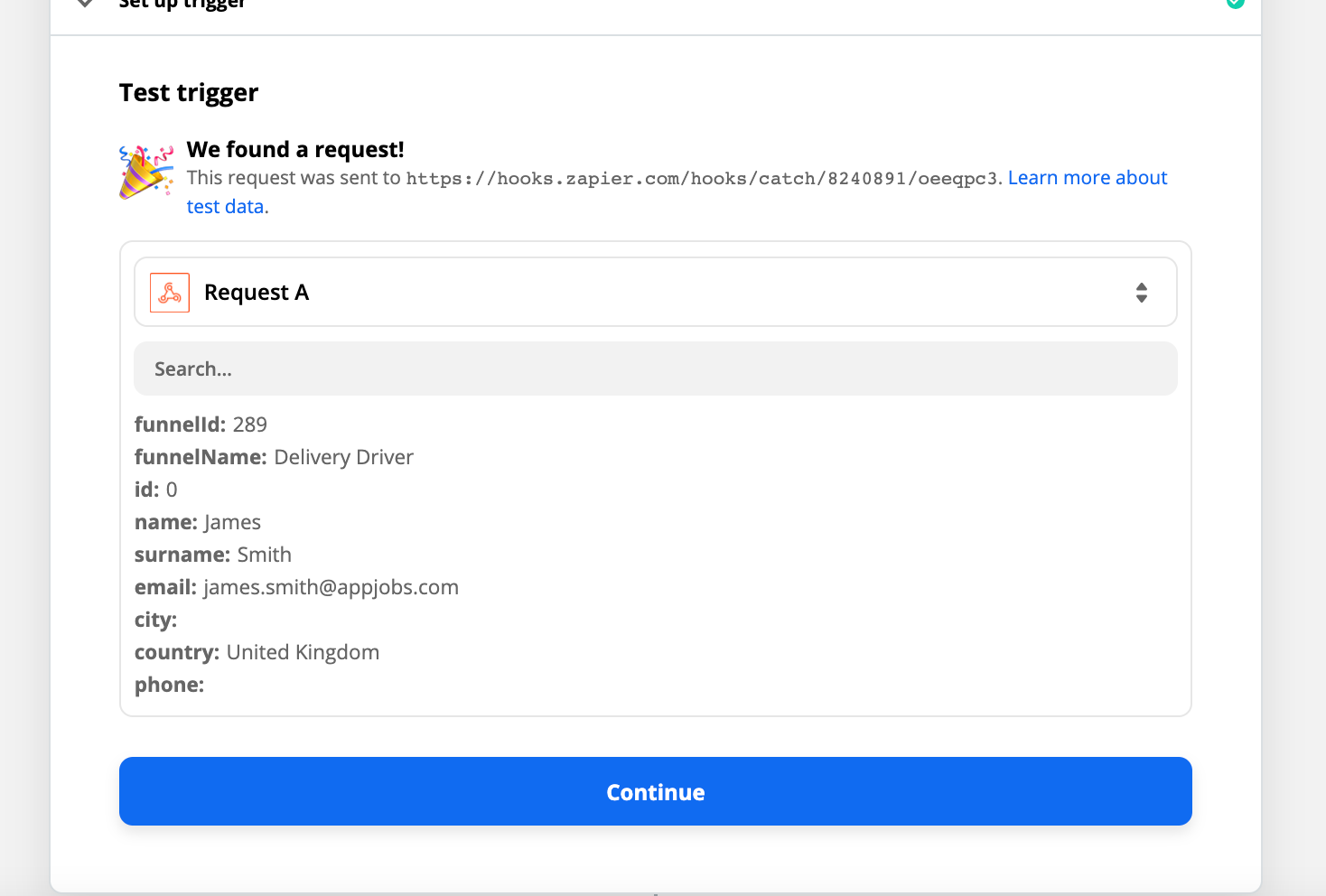Back in Zapier, click Continue below your webhook URL, then click “Test trigger”. If your hook is found, the step will show it was successful and you can see the data received.
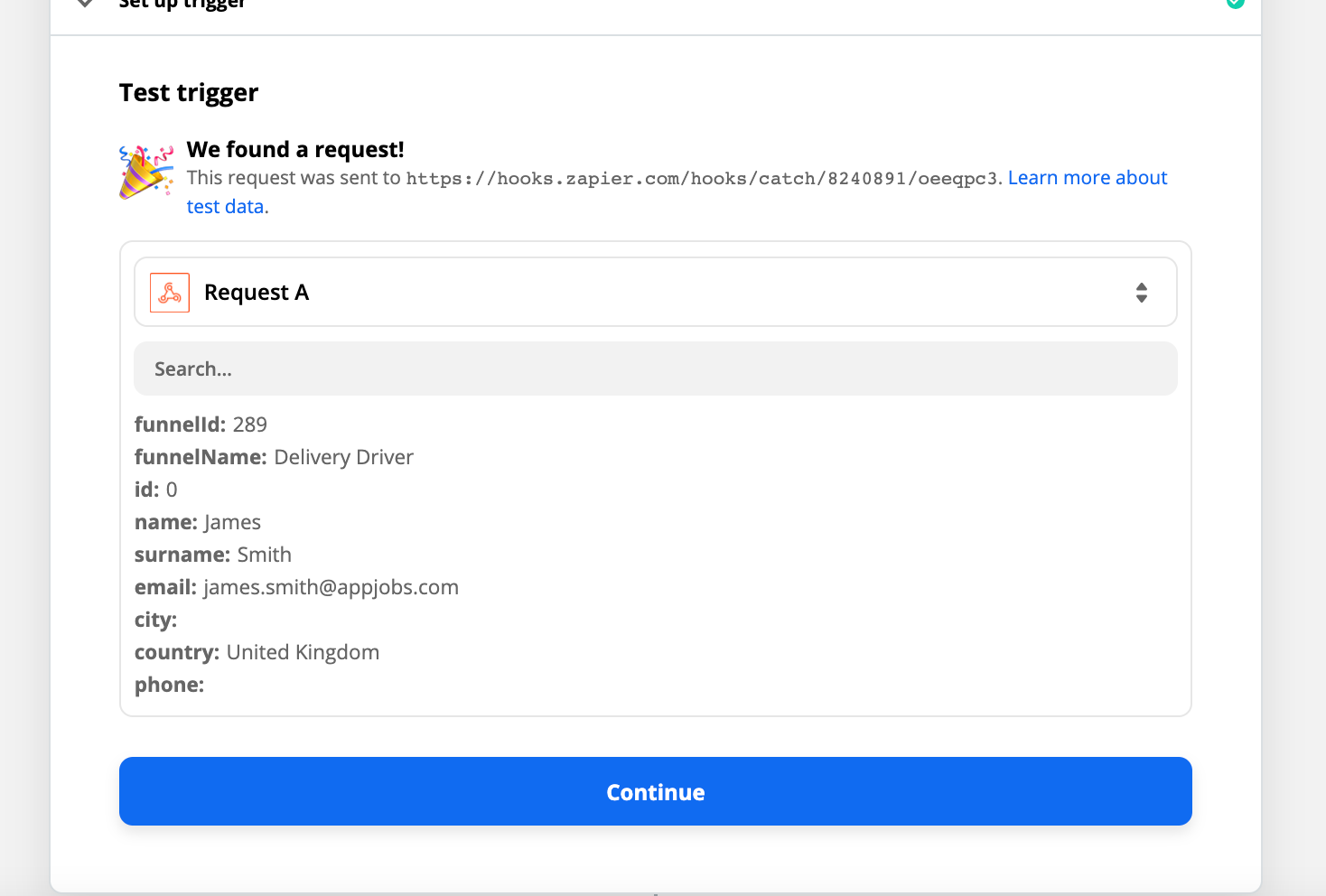
Zapier will split out each field from your webhook data so you can then select email addresses, names, project info, and much more in your Zapier action steps.